How to Configure XAMPP server on the Windows System
Step-1
First of all, download XAMPP server from the https://www.apachefriends.org/download.html
This is an official website for XAMPP server downloads.
Then choose, your download accordings to your system and disk specifications.
Step-2
After download from https://www.apachefriends.org/download.html ,try to install to it on your windows machine.
After that,choose next next consecutively till the finish button is not found.
Then clicks on the finish.
That will take some while of time to starting it.
Step-3
After successful installation, search from the windows menu,and type XAMPP.
After that, a one pop-up like menu controller will shows on the screen.
Then , starts the first 2 services like as following images:
First of all, download XAMPP server from the https://www.apachefriends.org/download.html
This is an official website for XAMPP server downloads.
Then choose, your download accordings to your system and disk specifications.
Step-2
After download from https://www.apachefriends.org/download.html ,try to install to it on your windows machine.
After that,choose next next consecutively till the finish button is not found.
Then clicks on the finish.
That will take some while of time to starting it.
Step-3
After successful installation, search from the windows menu,and type XAMPP.
After that, a one pop-up like menu controller will shows on the screen.
Then , starts the first 2 services like as following images:
Step-4
Open the directory where XAMPP is installed, find the "htdocs" named folder from it.
Click on it, then you will found several files likes-index.php,and so,on...
You can see that configurations from the following images:
Step-5
Make one folder into xampp directory and make several files for demonstrations likes- demo.php
Open the browser that is installed on your windows system -likes, Google Chrome, Opera ,Internet Explorer.
And type on search area likes-localhost/your_folder_name/filename.php
In my case it is- localhost:8080/CodeIgniter/db.php
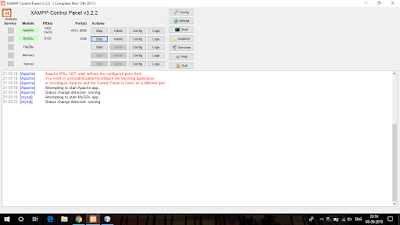

Comments